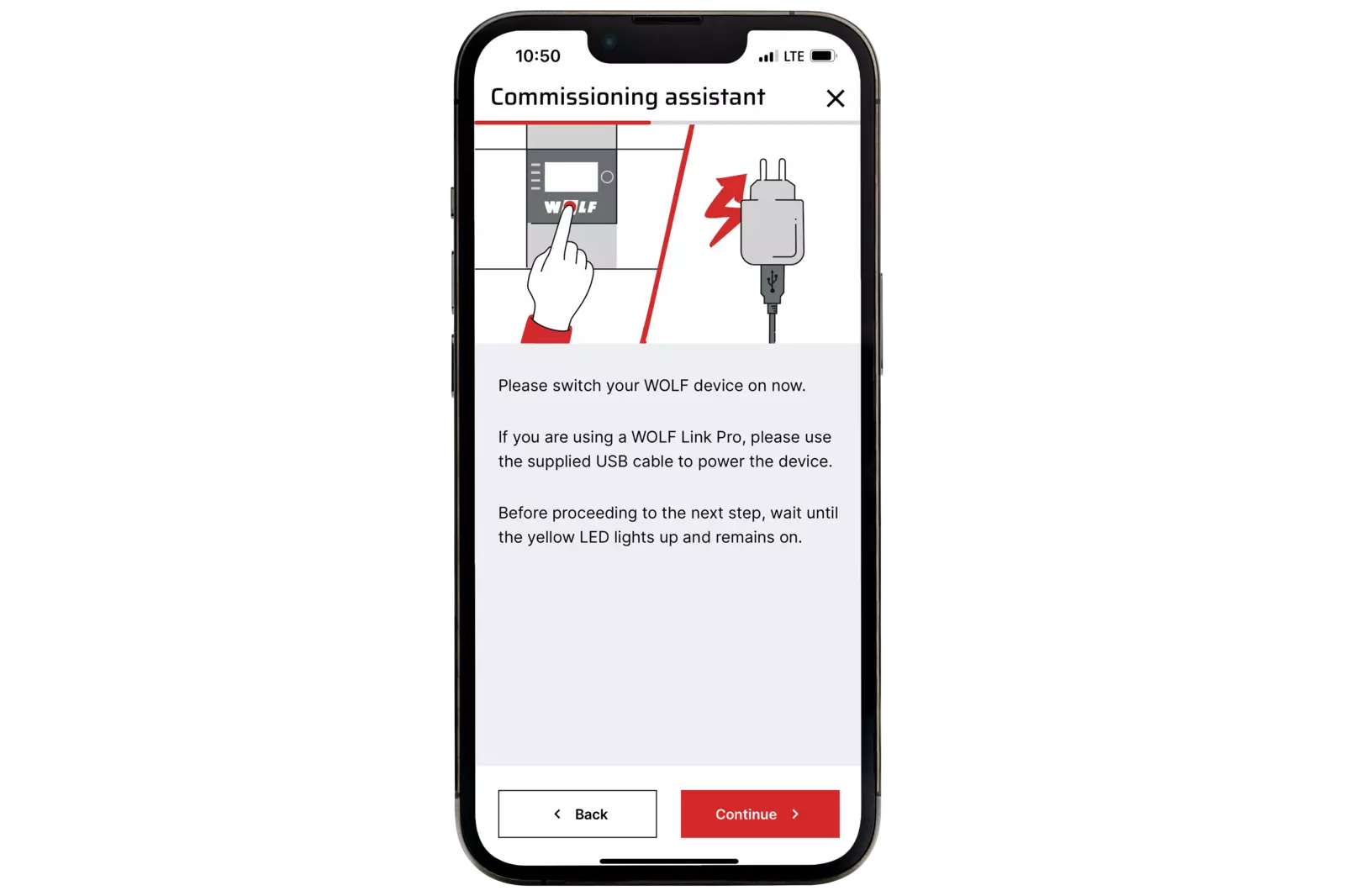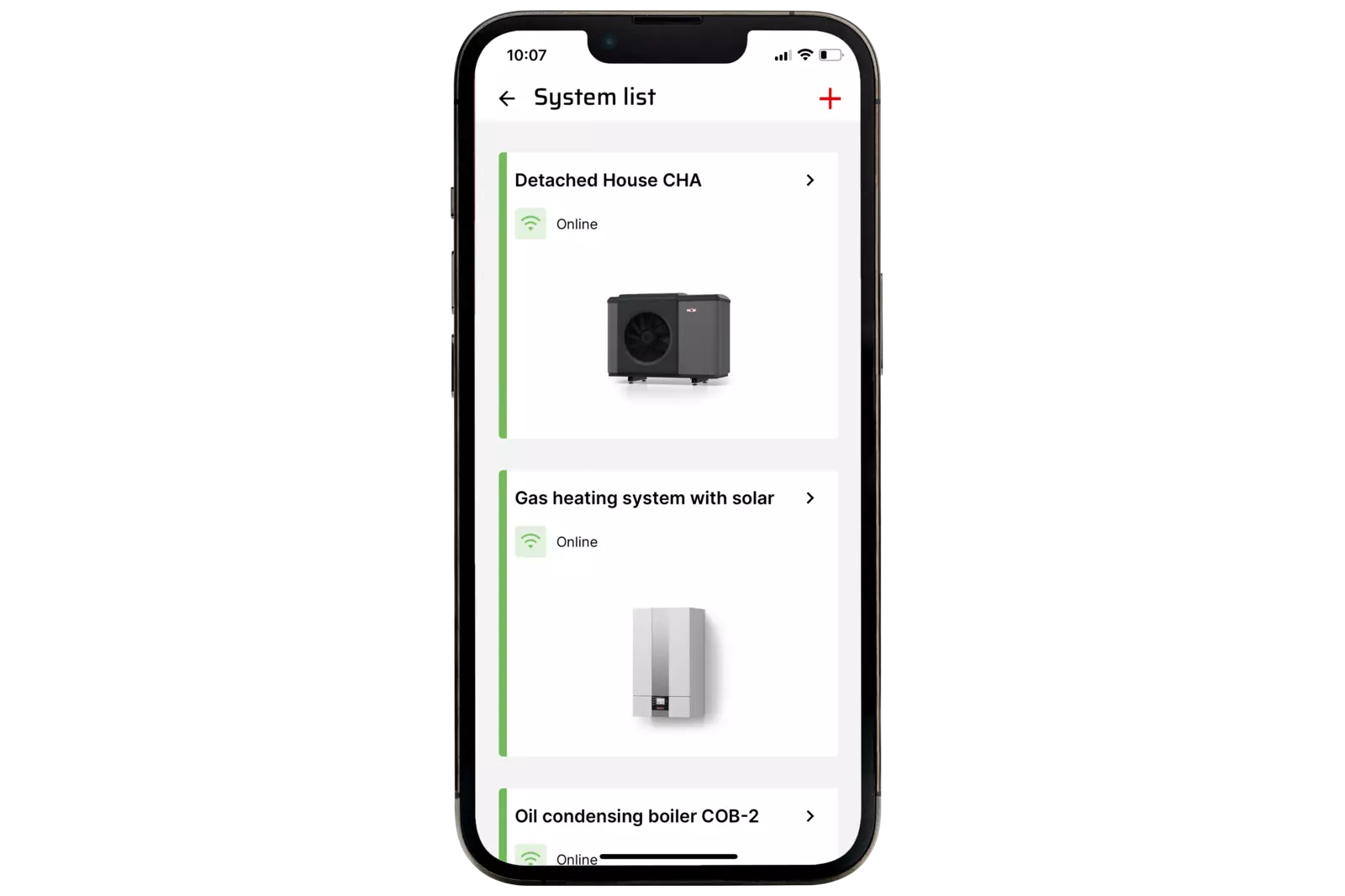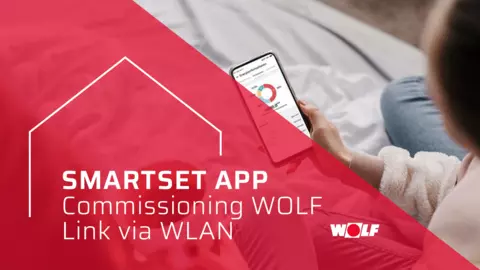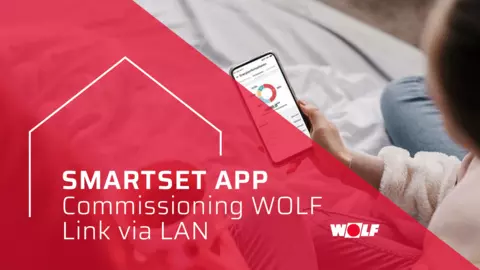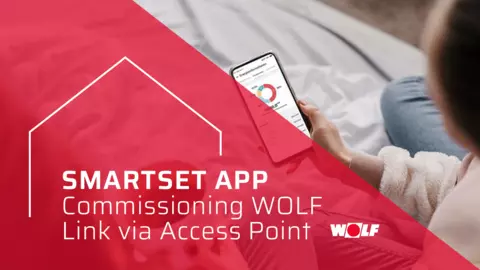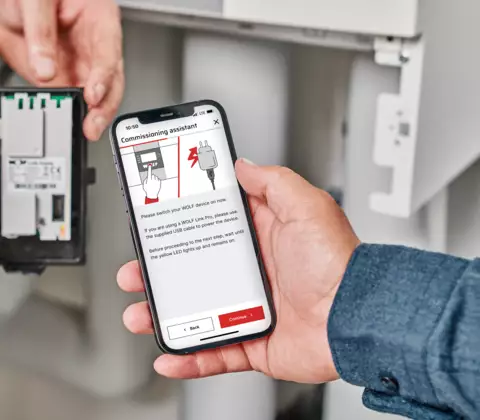
Commissioning WOLF Link
How to bring your system online
The integrated commissioning wizard in the Smartset app can be used to set up and connect the Smartset app to your system via WOLF Link. This guides you step-by-step through the set-up process via WLAN (WPS) or LAN. If these options do not work for you, this page also describes a manual way of establishing a connection.
LAN or WLAN with WPS
- An Internet connection via LAN or WLAN is available in the room where the heating or ventilation unit is installed
- To establish a connection via WLAN: The WPS function is available on the router
- The heating or ventilation unit is switched on
- Your smartphone is in the same network into which the WOLF Link is to be integrated
- The Smartset app is installed on the smartphone, the user is registered and logged in (Google Play / App Store)
- In the Smartset app, select Profile > System list > + > Commissioning-Assistent
► The commissioning assistant guides you through the whole commissioning process.
02. Manual commissioning via WLAN
- Operation is to take place via WLAN, but no WPS is available
- Commissioning according to the commissioning assistant in the Smartset app is not possible due to local conditions such as the distance between the router and the heating system or the nature of the router used
- DHCP is not available (e.g. in the company network)
Requirements
An Internet connection via LAN or WLAN (sufficiently strong and stable wireless network) is available in the room where the heating or ventilation appliance is installed.
The heating or ventilation unit is switched on.
Smartphone located in the same network into which the WOLF Link is to be integrated.
The Smartset app is installed on the smartphone, the user is registered and logged in. (Google Play / App Store)
The ‘Mobile data’ option is temporarily deactivated on the smartphone used.
The WOLF Link interface module used has at least FW4.xx
Establishing a connection to the WOLF Link
- Select the WOLFLINK-(...) network in the smartphone's Wi-Fi settings.
- Enter the individual password for the WOLF Link shown under ‘PW:’ on the sticker. If the message WOLFLINK-(...) has no internet access is displayed, confirm this with Yes.
- Open an Internet browser on the smartphone, enter http://192.168.1.1 (do not use https://...) in the address bar and confirm.
- Select Network on the opened website.
- Enter and confirm the login data in the pop-up window:
- User: admin
- Password: the individual password shown under ‘PW:’ on the sticker.
- Select the home network under WLAN settings and enter the password. The pre-selected encryption type of the WLAN is usually correct, but can be adjusted if necessary. (If DHCP is not available, remove the tick next to Obtain network settings automatically (DHCP) and enter all the required data. Ask the network administrator for this if necessary).
- Select connect.
- Select Settings on the web page that opens.
- Tick Activate Internet connection with the WOLF Smartset portal.
- Select Save settings.
- Select Perform restart. The system can now be managed via the Smartset app.
- Select the WOLFLINK-(...) network in the smartphone's Wi-Fi settings.
Add system in Smartset app
- Open the Smartset-App
- Select Add system or Profile > System list > +
- Select Add manually
- Fill in the data fields Desired system name, Serial number interface module (see WOLF Link type plate) and Password interface module (see WOLF Link type plate) and confirm with Add
- Select system in the system list
- Enter the serial number of the heating or ventilation system (sticker with barcode on the unit) under Information > Device serial number and save.
► The system is available in the Smartset app.
- Open the Smartset-App
Are there any questions left?
If you have any difficulties with commissioning or have any further questions, please contact our service team directly. We will be happy to advise you at any time by phone or in person on site.